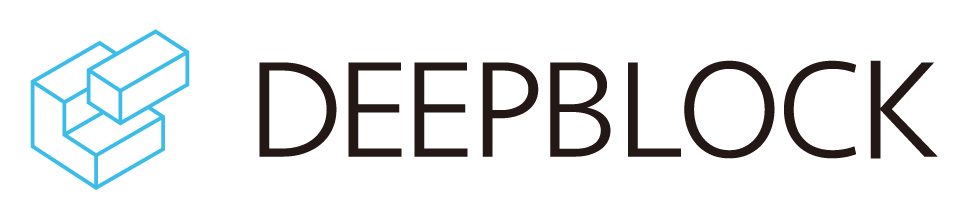PROJECTS
Manage your projects.
Projects can be found under the CONSOLE accessible in the top menu. Projects are an instance where you can either use pre-trained AI models or use available Machine Learning algorithms to train your own AI models.
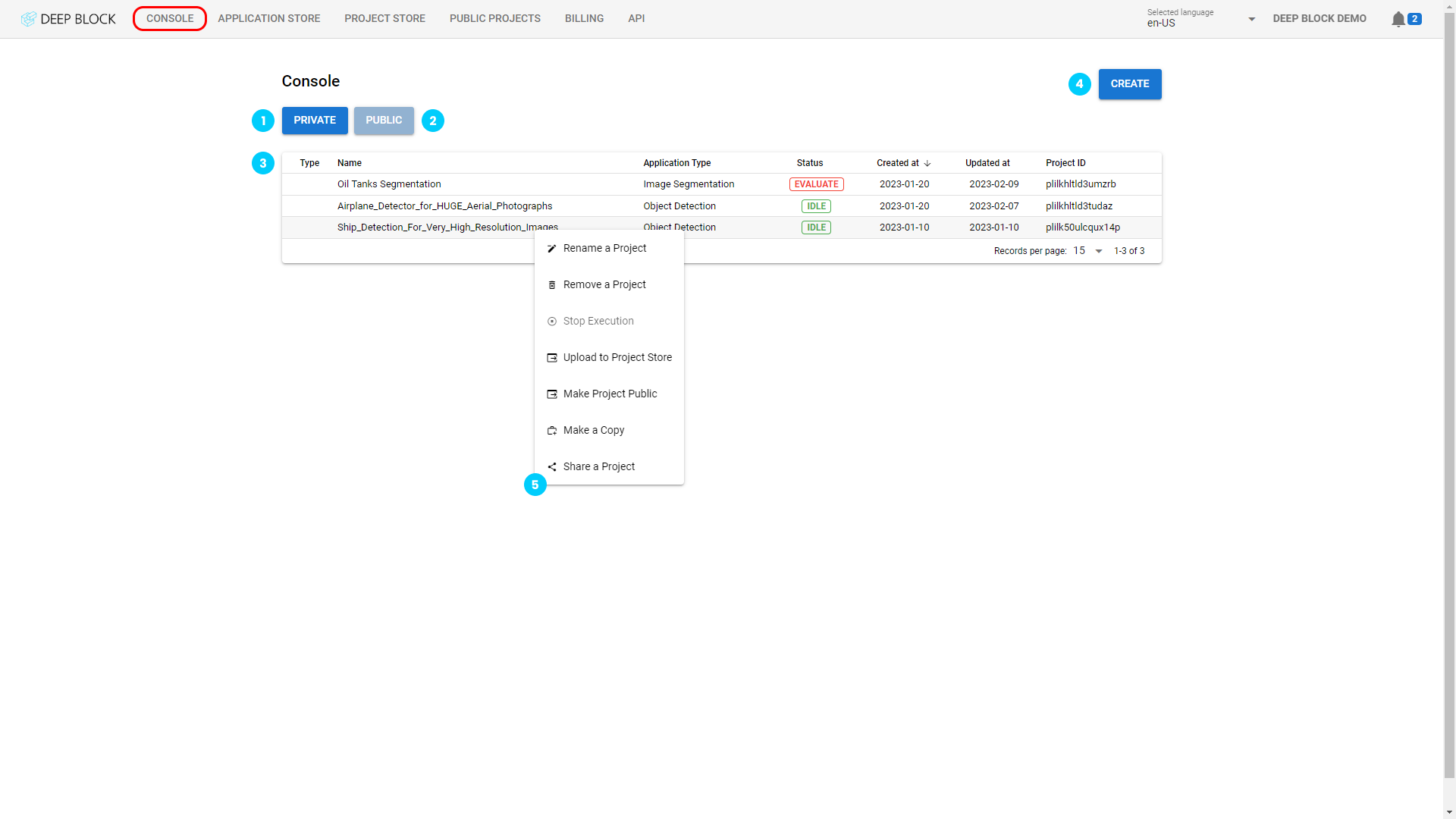
1 - Private projects
Private projects are your own. You have the liberty to create, modify and delete them. All projects are, by default, private.
- Private projects can be created directly in the console or forked from projects available on both the Project Store and Public Projects pages.
- You can share a private project directly with another Deep Block user and work on it together, privately.
- Private projects can also be uploaded to the Project Store and shared with the rest of the community for personal use.
- Any change made by an invited Deep Block user in a private project will be visible to everyone in the project.
2 - Public projects
Public Projects are instances in which you seek the collaboration of other Deep Block users.
- A private project can be made into a public project and will appear on the Public Projects page.
- Other Deep Block users can request access to your public project.
- You can share a public project directly with another Deep Block user and work on it together, publicly. You can not share a public project you do not own.
- Any change made by an invited Deep Block user in a public project will be visible to everyone in the project.
3 - Project panel
The Project panel contains all the information relative to each project.
- Project Type: indicating if the project is shared with another user or not.
- Project Name: the name given to the project.
- Application Type: the application chosen at the start to conduct the project.
- Status: the processing status of the project, ranging from IDLE, PROCESSING, and EVALUATING.
- Created at: Date of creation of the project.
- Updated at: Date of the latest modification made on the project.
- Project ID: Identification sequence unique to each project. This can be communicated to the Deep Block support team in case of problems.
4 - Create a Project
- Click on "CREATE" to display the New Project pop-up window.
5 - Manage your Projects
Click right on any project to display the project management options.
- Rename a Project: change the given name of a project.
- Remove a Project: delete a project, you will lose all the data associated with the Project without the ability to recover it.
- Stop Execution: change the status back of any project to "IDLE", stopping any processing operation from following its course.
- Upload to Project Store: make a private project available on the Project Store.
- Make Project Public: make a private project available on the Public Projects page.
- Make a Copy: clone the current project and assign it a new name.
- Share a Project: Invite another Deep Block user to join and collaborate on your project.